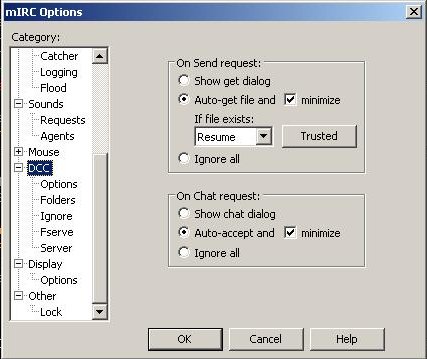
HELP WITH FILESERVERS:
First thing you must do is set up your IRC client (the program you use to connect to IRC) to be able to receive sent files. The rest of this paragraph will show you how to do it with mIRC. First, you must go to the "View" dropdown menu on the title bar at the top, and select "Options...". You will see a list of tabs on the left, and the rest of the window will change depending on what tab you select. Now go to the tab labeled 'DCC' and change "on send request" to auto-get (this will automatically download any file that is sent to you even if you are not at the computer, so be sure not to open a downloaded file unless you requested it). Change "if file exists" to "Resume" so that way if a download fails halfway through you can resume it where it left off. Now change "on chat request" to auto-accept, this will merely save you a little inconveniece so it's not neccessary. The checkboxes marked minimize are up to you. Next go to the 'Ignore' tab under 'DCC' (click on teh little + box left of 'DCC' if you can't see it). Set "method" to "disabled", and uncheck the box labeled "turn ignore back on in:". Now you should be all set to download files.
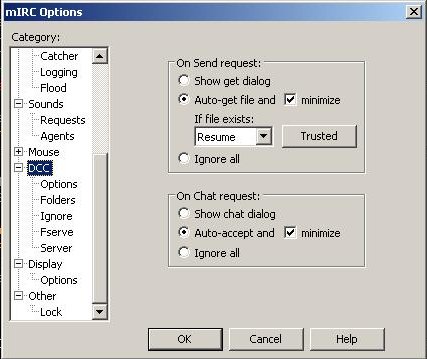
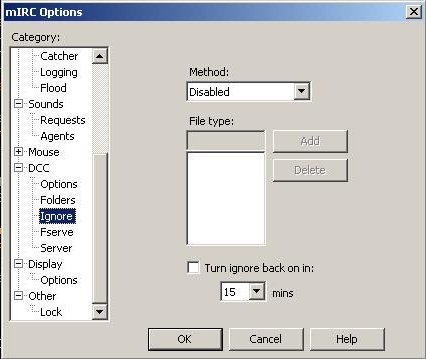
There are a few different types of fileservers, but the most common is a fserve. A fserve opens up a chat window that allows a user to browse through the server's files and folders. You can request files in the chat. A XDCC gives a list of files, with numbers associated with each file. You request these files with the trigger and the number for the file you want. A TDCC offers only a single file, and sends it when the trigger is sent. This is usually used for channel rules or help.
Fileservers usually operate on a timed ad, which displays in the channel. You can also get a list of all fileservers by typing "!list" (minus the "") into the channel. You can sometimes get a list of xdcc servers by typing "xdcc list" into the channel. There is also a search command that will look through the fileservers for whatever you ask for, you can use that with "@find <text>", where <text> is replaced by what you want to find. The @find command is set up by the fileserver, so not all servers will actually search through their files. Not all channels allow all three of these commands, and you shouldn't use them repeatedly (if you want to @find more than once, wait a minute or two before doing another search). !list is allowed almost everywhere, but if you get kicked after using one of these commands, don't use it again when you come back in.
Every type of fileserver uses a combination of sends and queues. If a server isn't sending any files, then when you request a file it will be sent immediately. A server can even have multiple sends depending on how it is set up. If it is already sending as many files as its allowed to, then requested files will be sent to the end of a queue, which is a waiting list. When a queue gets to the front of a line then the file is sent. Servers have a maximum number of queues overall and per user, so if it says there are no more queues available, then just try again later. You must wait in the channel while the file is in queue otherwise it will not be sent to you, but you don't need to keep open a chat window.
Fserves use triggers that are set up by the owner, so they can pretty much be anything. A single fserve can have more than one trigger as well, and each trigger will lead to a different folder. When you type the trigger, a chat window will open up. There you will start out in some folder, and you browse it as if it was MSDOS. The "dir" command will give you a list of folders and files wherever you are in the fserve. Use "cd <folder>" to move into a folder (like "cd Family Guy") and "cd.." to move back a folder. If you want a file, type "get <file>" and make sure to include the extension (like .avi) but not the size. Some fserves have numbers associated with folders and files (1D for the first folder and 1F for the first file), and you only need to type the 1D or 1F, but this is only for some fserves.
In a fserve ad, a bunch of information is listed. You can usually see how many sends and queues it currently has, and the current sends speed and record speed. The important thing is finding the trigger or triggers. As an example, we will look at JakServ's ad. Part of the ad says "Trigger:" followed by text in a different color. That different colored text is the trigger. If there were more triggers, they would be separated by a character in the original color. Almost all triggers start with "/ctcp". In this ad, the trigger is "/ctcp JakServ !Your logic makes me feel like a dick" so you just copy that and paste it into the channel window. Note that /ctcp is a command, and will not send text into the channel.
![]()
A XDCC is a more simple type of fileserver. Instead of browsing through folders, there is just a list of files. Each file has a number before the file, and usually the number of times that file has been downloaded. The trigger generally follows the same pattern "/msg <server> xdcc send #<filenumber>" where <filenumber> is just the number. Most
The server shown here is [as]anime. In order to get a list of files, you would type "/msg [as]anime xdcc list". This ad shows you all sorts of information that may or may not be useful, but not all do. First you would select a file from the list, let's say you want "Ghost in the Shell (Movie)... dual audio dvdrip by [zx]". What you should do is type out "/msg [as]anime xdcc send #4" or you can copy and paste the line in the ad, replacing x with the file number you want.

A TDCC is the most simple type. There really is no explanation for how this type of server works, it only serves a single file, so you just type the trigger.
One problem you may run into is when a server tells you to use the command "/dccserver +sc on 59" or possibly another number than 59. This is because the server is behind a firewall, and needs the send to occur on port 59. If you are the only computer in your home and you have no router, you will most likely have to do nothing except type the command and try the trigger again. If you are behind a firewall (like the windows firewall), you may have to open port 59 or turn the firewall off completely if you want to access the server. If you are behind a router (which allows more than one computer to share an internet connection) then it's a little more complicated. You need to forward the port to your computer. For help on how to do this, go to http://www.portforward.com/english/routers/port_forwarding/routerindex.htm First select the model router you have, or if that's not listed then the closest one. Then select "mIRC Auth-IdentD" and use port 59 instead of port 113. If you are using an IRC client other than mIRC (such as IRSSI XChat BitchX or Snak) then the command will not work, and you must look through the help files or the internet for how to set a DCC port.